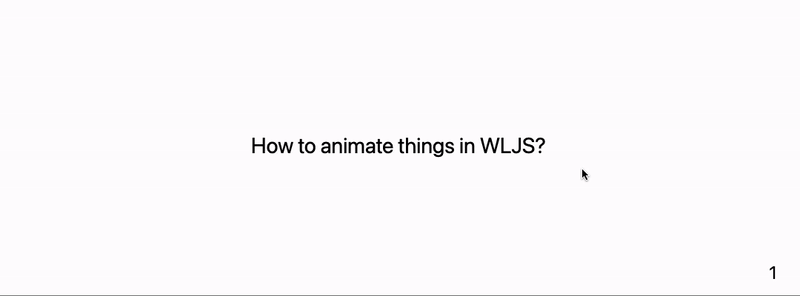Basic widgets
This was not supposed to be a separate category in this section, but for the sake providing more diverse examples we created it.
Here I (@JerryI) would like to show a simple example on how to make a slide about hot to make slides animate things in WLJS, if it was a tutorial or a lecture.
Code blocks
Since this is about programming, we need a "widget" for code and syntax highlighting, we directly steal it from here
.wlx
CodeBlock[str_String] := With[{Fe = EditorView[str]},
<div class="text-left text-sm"><Fe/></div>
]
and for my case I needed a layout fix, that forces text in code block to be align to the left side
.wlx
<style>
.slide-frontend-object .cm-editor {
text-align: left;
}
</style>
Now if anything on a slide is wrapped using this tag
.slide
# Title
<CodeBlock>
(*SqB[*)Sqrt[-1](*]SqB*) + I
</CodeBlock>
will be rendered as in a normal code-editor
Animation widget
In my virtual lecture there must be something, what I can do lively and show to people. Let it be some simple animated graphics with sliders
.wlx
AnimationWidget := LeakyModule[{
SliderItem = InputRange[0.1, 1, 0.05, 0.1],
symbol = 0.1
},
EventHandler[SliderItem, Function[value, symbol = value]];
With[{
Widget = Graphics[{
Green, Disk[{0,0}, symbol // Offload], Pink,
Rotate[Rectangle[{-1,-1}, {1,1}], 3.14 symbol // Offload]
}, Controls->False]
},
<div class="divide-y divide-gray-200 overflow-hidden rounded-lg bg-white shadow">
<div class="px-2 py-3 sm:p-6">
<Widget/>
</div>
<div class="px-2 py-2 sm:px-6">
<SliderItem/>
</div>
</div>
]
]
here WLX is used only to have more control over the layout (add shadows to elements, dividers and so on). In principle one could do almost the same by using using Row or TableForm. In general HTML is much easier to use when it comes to the design.
You can test it in a separate cell
.wlx
<AnimationWidget/>
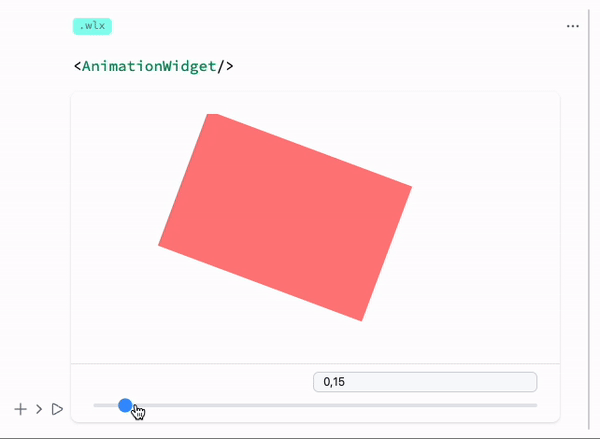
Layout of the presentation
I should probably make at least two slides. One is for the title and the second one is for my tricks...
.slide
# How to animate things in WLJS?
---
# Use Offload
<div class="columns-2">
<div class="text-left mt-2">
Define own values of some symbol and assign it to graphics primitives you want
<CodeBlock>
symbol = 0.1;
Graphics[{
(*VB[*)(RGBColor[0, 1, 0])(*,*)(*"1:eJxTTMoPSmNkYGAoZgESHvk5KRCeGJAIcndyzs/JLwouTyxJzghJzS3ISSxJTWMGyXMgyRcxQAGU8cEeLgIAAP0TXQ=="*)(*]VB*), Disk[{0,0}, symbol // Offload], (*VB[*)(RGBColor[1, 0.5, 0.5])(*,*)(*"1:eJxTTMoPSmNkYGAoZgESHvk5KRCeGJAIcndyzs/JLwouTyxJzghJzS3ISSxJTWMGyXMgyRcxgMEHeyjjAYIBABm5FZs="*)(*]VB*),
Rotate[Rectangle[{-1,-1}, {1,1}], 3.14 symbol // Offload]
}]
</CodeBlock>
then create a slider and assign handler to it
<CodeBlock>
EventHandler[InputRange[0.1, 1, 0.05], (symbol = #)&]
</CodeBlock>
</div>
<AnimationWidget/>
</div>
Since I am lazy to make my own classes, I relied on Tailwind's columns-2 to make it easier. In the end we have following